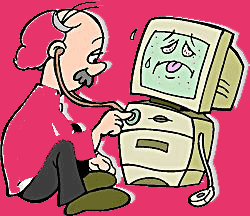Disk Defragment
Defragment tool is a default tool of windows and it’s been
use for defragmenting or rearranges the data of your hard drives or flash
drives also. If I tell in simple word that it will be when we use our computer,
we make some changes, for what computer program face difficulties to find your
command quickly. So it takes time to understand or find out your desired
program. In a table if I keep my book in unordered then you have to face
problem, to find the specific book quickly. So if you defragment your program
randomly then your computer can find out it easily. You have to follow below
steps to do defragmentation.
A.
Open “All Programs” from startup window.
B.
Click to “Accessories”.
C.
Then “System Tools”
D.
Open the “Disk Defragmenter”.
You will see your drive lists. Select a drive and click to
“Defragment Disk”. System will do all process. Then select one by one drives
and defragment it also.
Run command not appeared on my computer
Sometimes we face a problem that there is no run command on
our computer, but you are using window XP, windows 7 or this kind of windows
operating system. So for getting “Run” command to you startup window just
follow this steps.
A.
Click to your “Right Button” to your mouse.
B.
Then “Properties”.
C.
Then click to “customize”.
D.
Then scroll down your mouse until you see “Run
Command”.
E.
Check the box left to run command.
You will get the run command to your startup button.
Create Shortcut Run Command for Your Desired Program
Normally we use windows computer and it’s easy to operate. But
some people are curious about black screen also. So you can create a run
command to your desired program or important program. Like you want to hide
your modem icon, so that someone cannot connect to internet from your PC. But
it is also true if you delete your shortcut icon from your PC, then it will
also hard for you to run the program easily. So you can create a shortcut
command for you and delete the icon of software from your desktop and from
startup window. So when anyone will seat to your PC, he will not get any icon
to run the software, but you can run it by typing the short code from run
prompt. For doing so you have to follow the below steps.
A.
Rename the name of the software from your
desktop icon. Just click one time to rename the software or right click to icon
and select “rename”.
B.
After
giving your desired word by renaming then you have to move it to “system32”
folder of windows drive.
Note: your desired name will work
as your run command.
C.
To open “System32” folder just follow this
steps.
a.
Open your system drive (C :/).
b.
Then “windows”
c.
Then open “system32”
D.
Cut your renamed icon and paste it to “system32”
folder.
E.
Then go to your run command prompt, enter your
new command and your program will be opened.
Snipping Tool
It’s really a nice tool for windows user. Sometimes we need to
take snapshot from documents or from other source. On that time we can do it
using “Print Screen/SysRq” button form keyboard. But the limitation is you have
to paste it on Photoshop and you will get full page snapshot.
But by using snipping tool you can take snapshot of specific
area and no need help of any other software. For snipping something follow
these steps.
a.
Click to startup button.
b.
Then “Accessories”.
c.
Then “Snipping Tool”.
d.
Drag selects your desired area to snip.
e.
Save it.