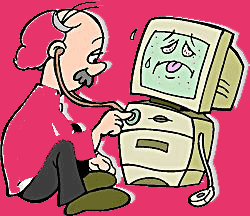Off Page SEO’s are the most important SEO factor for getting
a site ranked. For getting traffic from frist day there is no alternative of
off page seo. Search engine will sent traffic to your site when your site will be ranked on search
engine. So before getting rank for visitor you have to depend on off page seo.
Here I am discussing about some off page seo technique.
Forum Link
Forums are the site where people go to discuss about
something and if you also take part on discussion and reffer people to your
site then they will visit your site and to search engine there are distinct
value of forum traffic. If you get regular traffic from a forum , that means it
will improve your seo quality also.
You can Search Forum by this Search Term: Forum:Keyword
If you search for a keyword “Online Earning” then go to a
search engine and search for a keyword in search box like.
Forum:online earning
Blog Commenting
Its really a nice way to get some traffic easily. For doing
so you have to search in search eninge like as
Blog:keyword and if your keyword is “Online earning ” then
search like below
Blog:online earning
The results will apear all blog sites. So you can put your
links to coments and can get some easy traffic for your bolg site.
Social Bookmarking
Socaial Bookmarking is a way by which one can get traffic
easily. If you search for social book marking list then you will get thousands
of social bookmarking sites to link up your site. And you can search with the
term
Social Bookmark: online earning
Directory submission
Its also a nice way to earn some traffic in offline seo way.
You just can search for directory site related to your site and can submit your
sites to them. When it will index your sites then you will get some useful
backlinks and some traffics also from them.
Article sumbission
In this way you can sumbit some useful content with your
link to article submission sites. So it will reffer some traffic to your site
and you will get some easy traffic for your site.